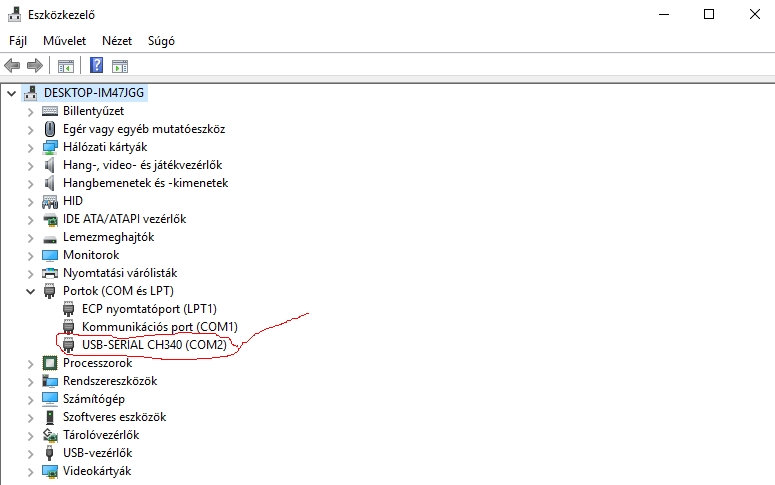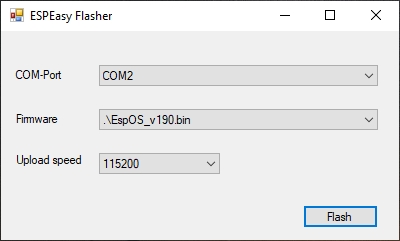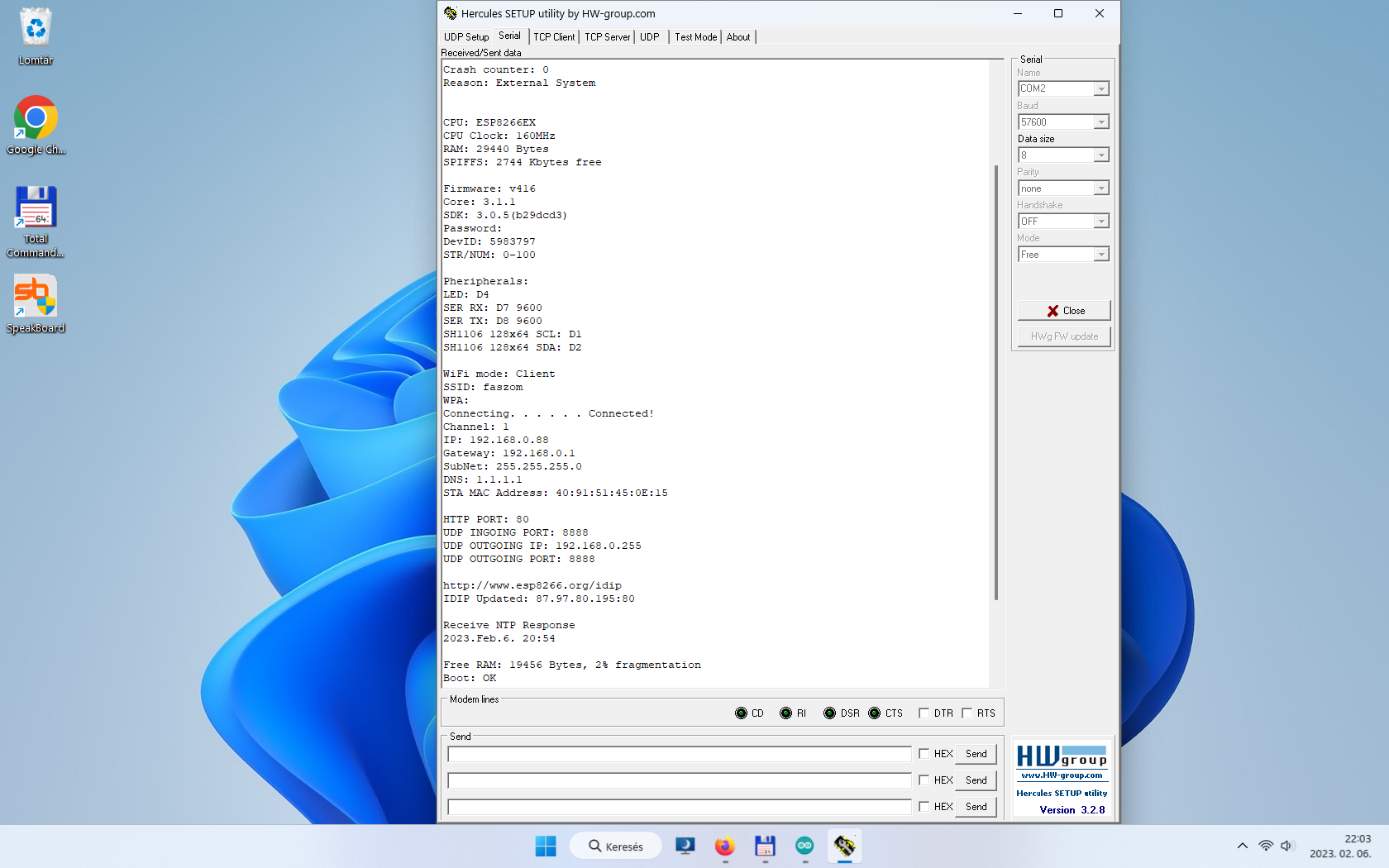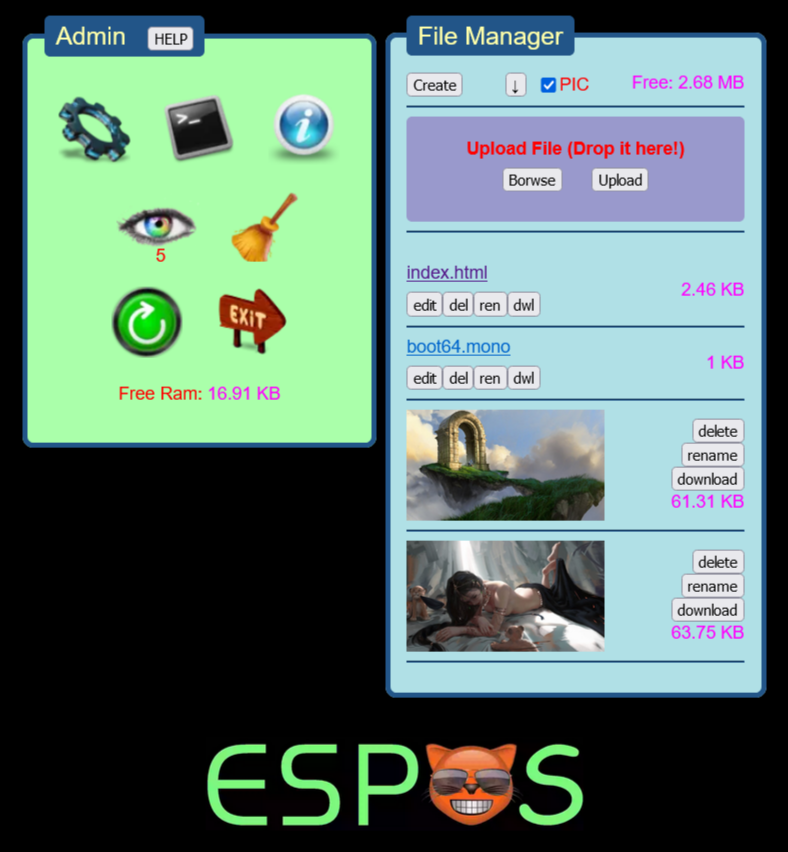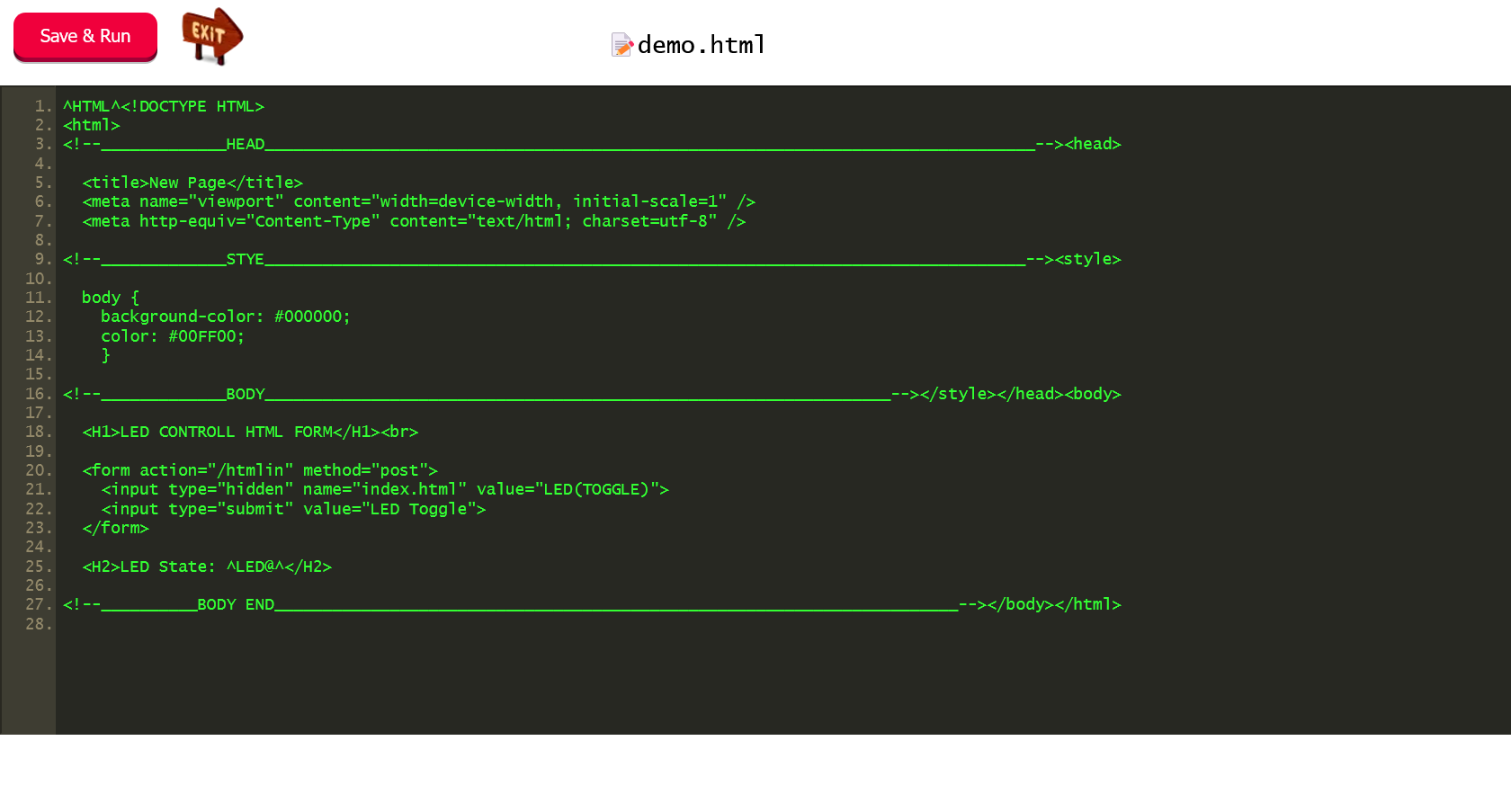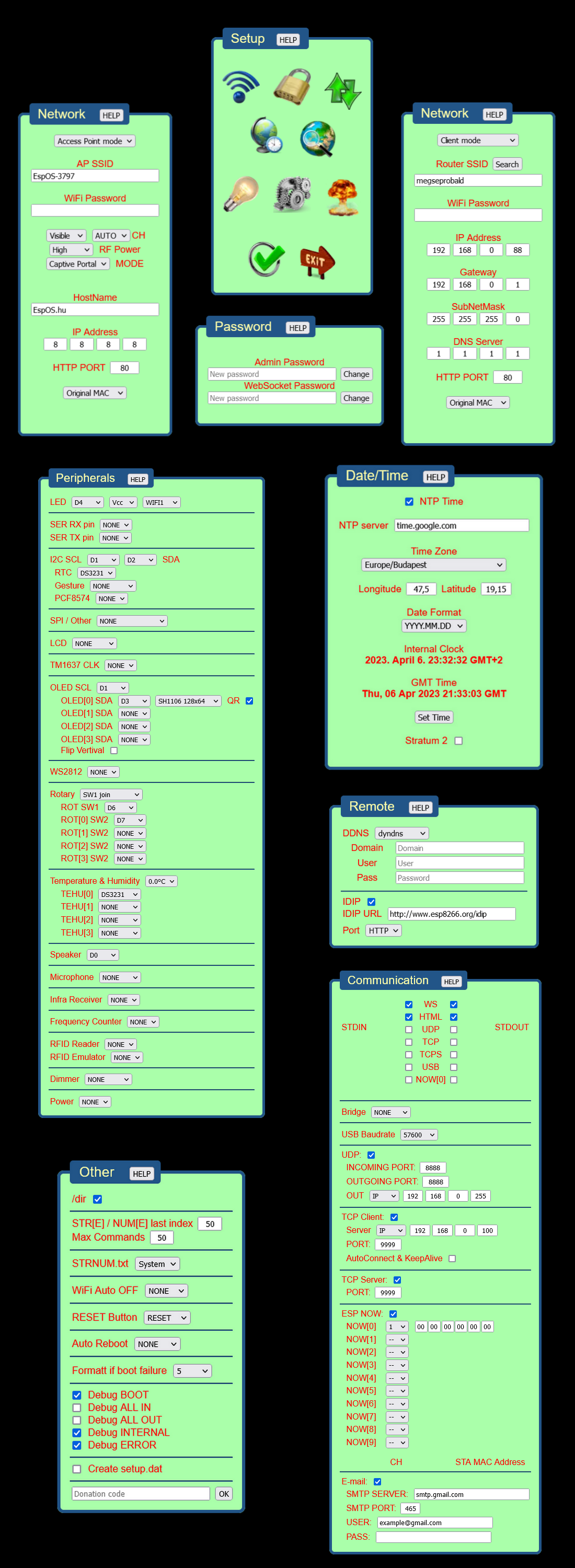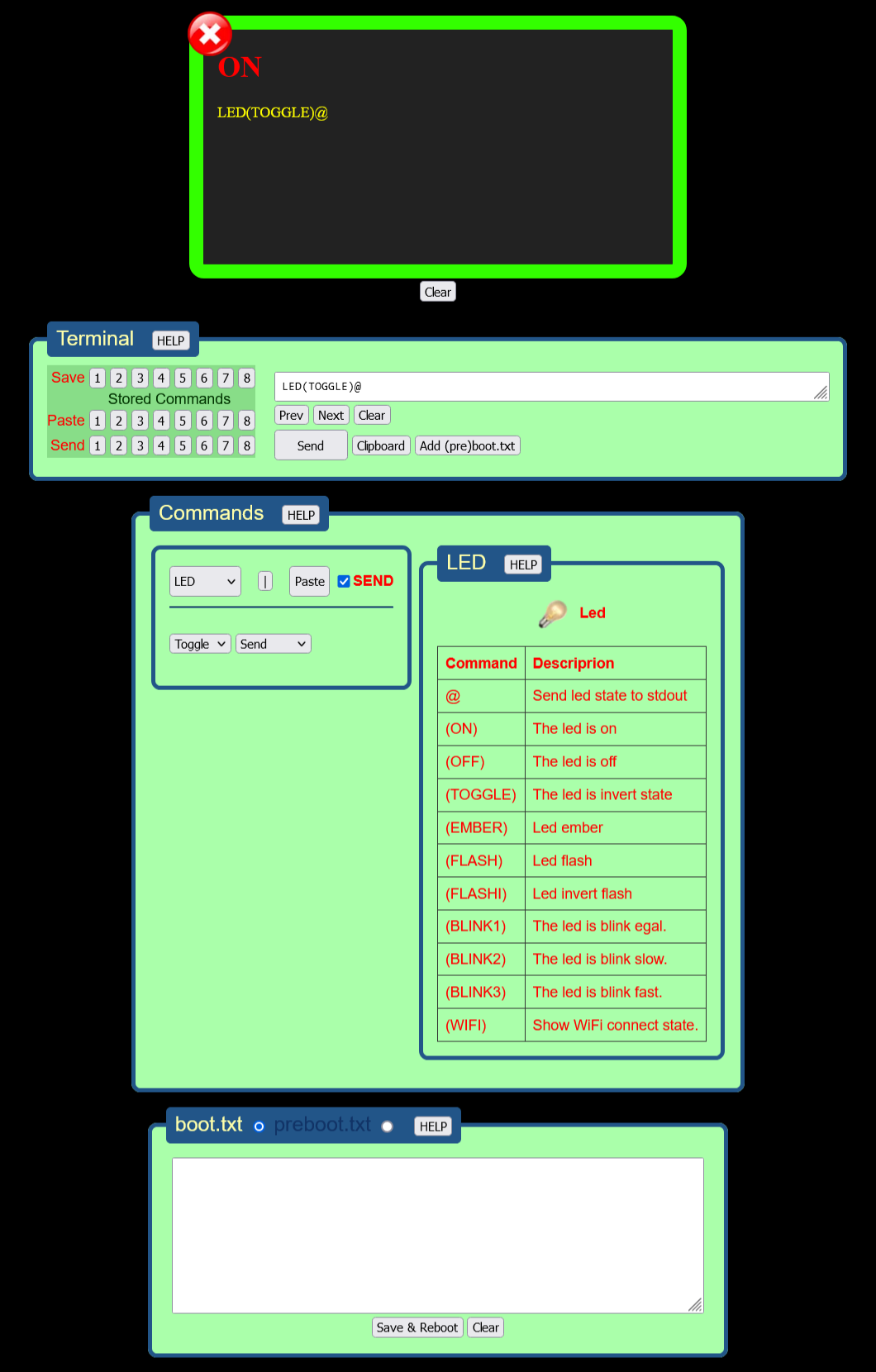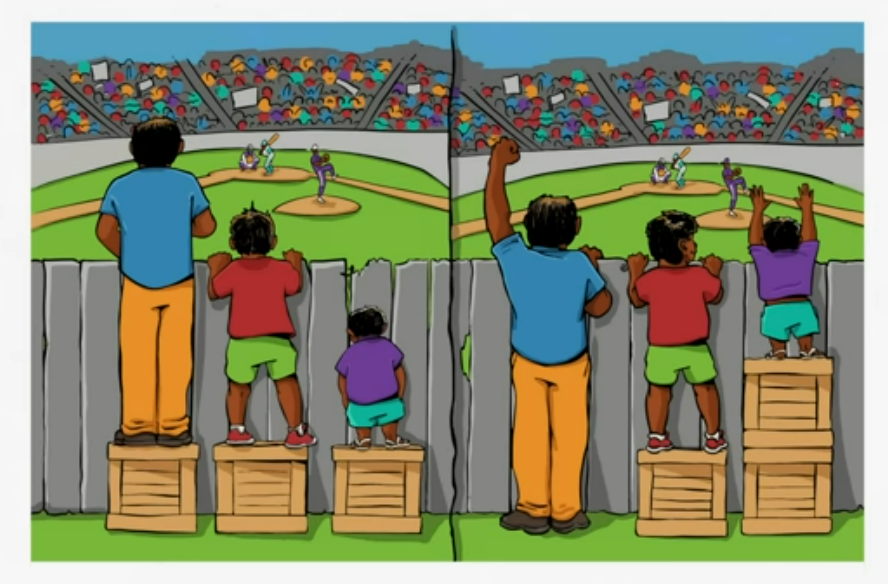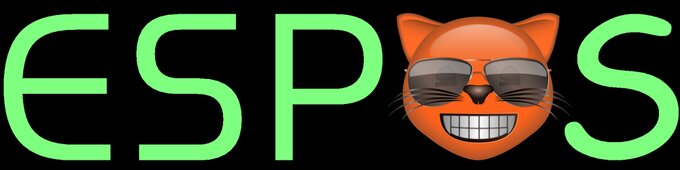
Did you know that this is a WiFi web server? Or perhaps a microcontroller with a ridiculously simple script as its program? Or maybe both? And all this for around $5. Apart from a micro USB charger, you don’t need anything else.
Gondoltad volna hogy ez egy WiFi webszerver? Vagy esetleg egy mikrokontroller, aminek egy faék egyszerű szkript a programja? Vagy mind a kettő? Mindez 5$ körüli áron. Egy micro USB-s telefontöltőn kívül másra nincs is szükség hozzá.
 That’s almost true. The only thing missing is a good firmware. Out of the box, these modules are not usable for the average user. There are many firmware options available online, but most of them are unusable, some are fun to play with but not useful for anything else. There are a few well-done ones that require significant expertise and a pilot’s license to control your smart home. I searched a lot, but I couldn’t find a truly usable one, so I decided to create my own. That’s how EspOS came to be. It has a web-based admin interface and a file manager. The module has approximately 3MB of internal storage where you can upload the web page you want to share. Unfortunately, it cannot run PHP, so I created a command interpreter. It has 9 digital and 1 analog pin that can be controlled with commands, and their status can be queried. You can also connect peripherals to them. No cloud services are supported, and neither is the MQTT protocol, which would require a broker that is not necessary for a simple task and is likely not available anyway. These will not be supported in the future either because that’s what Tasmota and ESPEasy firmware are for. They are designed specifically for these needs. This firmware is a local solution, for example, for a door opener that uses an NFC card or a code entered into an input field on a web page. The index.html is the web page that you need to create, and it requires minimal knowledge of HTML, CSS, and JavaScript. It’s not complicated, you can learn it at https://www.w3schools.com. That’s where I started too.
That’s almost true. The only thing missing is a good firmware. Out of the box, these modules are not usable for the average user. There are many firmware options available online, but most of them are unusable, some are fun to play with but not useful for anything else. There are a few well-done ones that require significant expertise and a pilot’s license to control your smart home. I searched a lot, but I couldn’t find a truly usable one, so I decided to create my own. That’s how EspOS came to be. It has a web-based admin interface and a file manager. The module has approximately 3MB of internal storage where you can upload the web page you want to share. Unfortunately, it cannot run PHP, so I created a command interpreter. It has 9 digital and 1 analog pin that can be controlled with commands, and their status can be queried. You can also connect peripherals to them. No cloud services are supported, and neither is the MQTT protocol, which would require a broker that is not necessary for a simple task and is likely not available anyway. These will not be supported in the future either because that’s what Tasmota and ESPEasy firmware are for. They are designed specifically for these needs. This firmware is a local solution, for example, for a door opener that uses an NFC card or a code entered into an input field on a web page. The index.html is the web page that you need to create, and it requires minimal knowledge of HTML, CSS, and JavaScript. It’s not complicated, you can learn it at https://www.w3schools.com. That’s where I started too.
Ez így majdnem igaz. Hiányzik még egy jó firmware. Ezek a modulok gyárilag átlag felhasználó számára nem használhatók semmire. Sok firmware található hozzá a neten. Sok használhatatlan közülük, sok játszani jó, másra nem igazán. Van pár nagyon jól sikerült, amihez komoly előképzettség szükséges, pilótavizsgával okos-otthon vezérlést lehet vele csinálni. Sokat keresgéltem, de egy igazán jól használhatót se találtam, ezért döntöttem úgy, hogy készítek egyet. Ez lett az EspOS. Van webes admin felülete, fájlkezelője. A modul belső tárhelye ~3MB. Ide lehet feltölteni a megosztani kívánt weblapot. PHP-t sajnos nem tud futtatni, ezért készítettem egy parancsértelmezőt. Van 9 digitális, 1 analóg lába, ami parancsokkal vezérelhető, állapotuk lekérdezhető, perifériák köthetők rá. Semmilyen felhő szolgáltatás nem támogatott. MQTT protokoll se, ehhez kell egy broker, ami egy egyszerű feladat megoldásához nem szükséges, nagy valószínűséggel nem is áll rendelkezésre. Ezek a jövőben se lesznek támogatva, erre van a Tasmota , ESPEasy firmware, ami maximálisan ezekre az igényekre készült. Ez a firmware helyi cucc, például egy ajtónyitó, ami NFC kártyával nyitja az ajtót, vagy egy weblap input mezőjébe beírt kóddal. Ez a weblap az index.html, amit neked kell elkészíteni, ehhez minimális HTML-CSS-JavaScript ismeret szükséges. Nem bonyolult, https://www.w3schools.com, én is itt kezdtem.